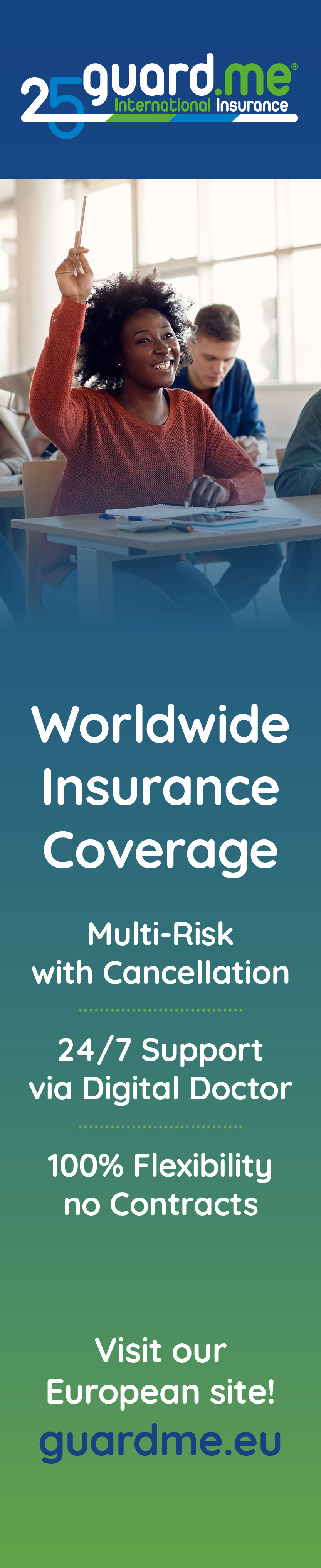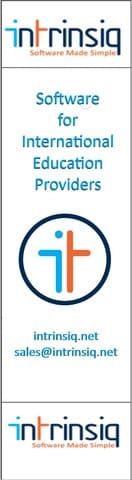Website Monday: Using the Search Function in Articles
Published Lynne on Monday, September 26, 2022 7:30 AM
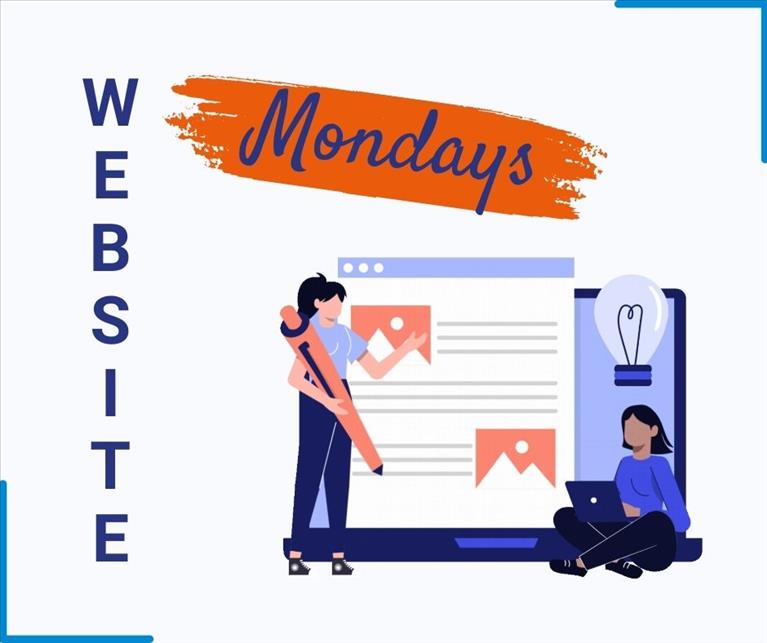
At Schools & Agents we are all about content and as part of our latest revamp we have made it even more user friendly for you to browse through all our News Articles and Member Articles. In fact, our search function can help you sort out through our vast article content in order to narrow the results on the areas you wish. The search function can be used in 4 easy steps:
1. Click on the Article Section
2. Check out the top, right hand side for the ‘Search Bar’
3. Type in the keyword or phrase you are after
4. Hit ‘Enter’ and all related articles will be listed.
Step 1: Click on the Articles Section
On our menu hover over the Articles Tab, this will give you two options from our dropdown list. The first option is the ‘Member Articles’ which features all the articles that are submitted by our member schools. The second option is the ‘News Articles’ which includes articles submitted by our industry partners and service providers. Should you choose to click on the Articles Tab instead of hovering, the website will direct you to all our pool of articles.
Step 2: 'Search' - Top right hand side
Once the article page loads, simply go to the top, right hand side of the page and you will see the 'Search' bar. Click within the search box and move on to step 3.
Step 3: Type in the word or phrase that you are looking for
Type in any word or phrase that you are interested in!
Step 4: Hit 'Enter' to find a list of all the articles that contain the word of phrase of your choice
Once you type in your desired text hit 'Enter' so that the website lists all the articles that contain the word or phrase you typed in. Once you have this list, you can click on the individual articles to collect the information you need.
Happy reading!
Previous Article Promote Your School Next Article